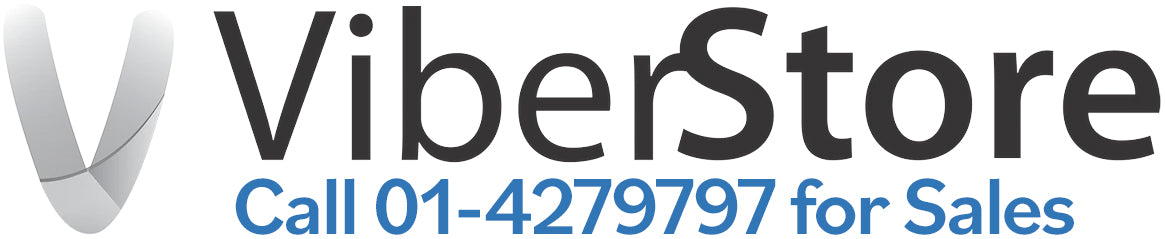iPhone Disabled? Here’s How to Unlock It and Stop It Happening Again (2025 Guide)
Getting locked out of your iPhone can be a stressful experience. A few wrong passcode attempts and suddenly your phone says “iPhone Disabled” with no way in. The good news? You can get it working again. In this step-by-step guide, we’ll show you how to unlock a disabled iPhone and share simple tips to prevent it happening in the future. These steps apply to most iPhone models running iOS 7 or later, including iPhone 11, iPhone 12, iPhone 13, iPhone 14, iPhone 15, iPhone 16 and iPhone 17.
How to Unlock a Disabled iPhone
Step 1: Connect Your iPhone to a Computer
- Use a Lightning cable (or USB-C on newer models) to connect your iPhone to a computer with iTunes or Finder installed.
- Open iTunes (Windows) or Finder (Mac). Your device should appear on screen.
Step 2: Enter Recovery Mode
The button combination depends on your iPhone model:
- iPhone 8, X, 11, 12, 13, 14, 15, 16, 17 : Quickly press and release Volume Up, then Volume Down, then press and hold the Side button until the recovery mode screen appears.
- iPhone 7 / 7 Plus: Press and hold the Volume Down and Side button together until recovery mode shows.
- iPhone 6s or earlier: Hold the Home button and Top/Side button at the same time until recovery mode appears.
Step 3: Restore Your iPhone
- In iTunes or Finder, you’ll see an option to Restore or Update your iPhone.
- Choose Restore. This will erase the device and remove the passcode.
Once the process is complete, your iPhone will restart.
Step 4: Set Up Your iPhone Again
- On the “Hello” screen, choose to set up your iPhone as new or restore from an iCloud/ iTunes backup.
- If you had iCloud backup turned on, you can restore your apps, photos, and settings after logging in with your Apple ID.
How to Stop Your iPhone Getting Disabled Again
Being locked out once is enough to learn from. Here are the best ways to prevent it:
- Use Face ID or Touch ID – Quicker and safer than relying on passcodes.
- Choose a Strong Passcode – Avoid simple codes like 1234 or 0000.
- Turn on Find My iPhone – Essential for security and recovery if your phone is lost or stolen.
- Update iOS Regularly – Security fixes and bug updates keep your iPhone protected.
- Be Careful with Passcode Attempts – Too many wrong guesses will disable your device again.
FAQs About Unlocking a Disabled iPhone
Q: Why is my iPhone disabled in the first place?
A: It happens after too many incorrect passcode attempts. This is an Apple security feature.
Q: Can I unlock my iPhone without restoring it?
A: No. If your iPhone is disabled, restoring it is the only way back in.
Q: Will I lose all my data?
A: If you have an iCloud or iTunes backup, you can restore it after unlocking. Without a backup, your data will be erased.
Q: Can third-party software unlock a disabled iPhone?
A: It’s not recommended. These tools are usually unreliable and risky. Apple’s official restore method is safest.
Q: How long will my iPhone be disabled for wrong passcodes?
A: First it’s 1 minute, then 5, 15, 60, and eventually it locks completely. After that, only a restore works.
Final Thoughts
If your iPhone is disabled, don’t panic. With iTunes or Finder, you can restore your phone and be back up and running in under an hour. To avoid being locked out in the future, enable Face ID or Touch ID, keep regular backups, and always remember your Apple ID login details.
At ViberStore, we’ve helped thousands of people across Ireland get back on track with refurbished iPhones that are reliable, affordable, and backed by warranty. If you’re considering upgrading after unlocking issues, check out our latest iPhone models today.